
طراح
زندگی یعنی پژوهش و فهمیدن چیز جدید ( پروفسور حسابی)
طراح
زندگی یعنی پژوهش و فهمیدن چیز جدید ( پروفسور حسابی)آشنایی بیشتر با محیط اتمل استدیو
آشنایی با محیط ATMEL STUDIO
من تمام برنامه هایم را با اتمل استدیو مینویسم و واقعا برنامه نویسی با این نرم افزار برای من لذت بخش هستش، قوی ترین رابط کاربری برای برنامه نویسی میکروهای avr اتمل استدیو هست و می خواهم یکم بیشتر با محیط برنامه نویسی اتمل استدیو آشنا بشیم.
1- اگر گزینه view white space را از آدرس edit>advanced>view white space را انتخاب کنید، تمام فاصله هایی که با tab یا space ایجاد شده اند نمایش داده میشوند.
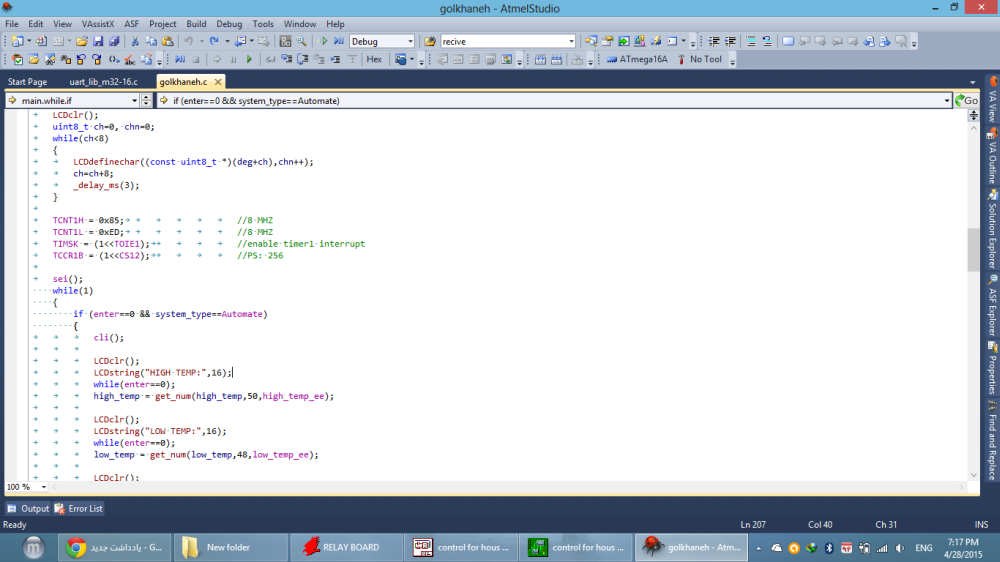
2- اگر گزینه list methods in current file از VAssistX را انخاب کنید یا از شرت کات آن استفادده کنید (alt + m) امکان دسترسی سریع به توابع نوشته شده را خواهید داشت. که در برنامه هایی که توابع زیادی دارند، دسترسی به توابع بسیار سریع میشود.
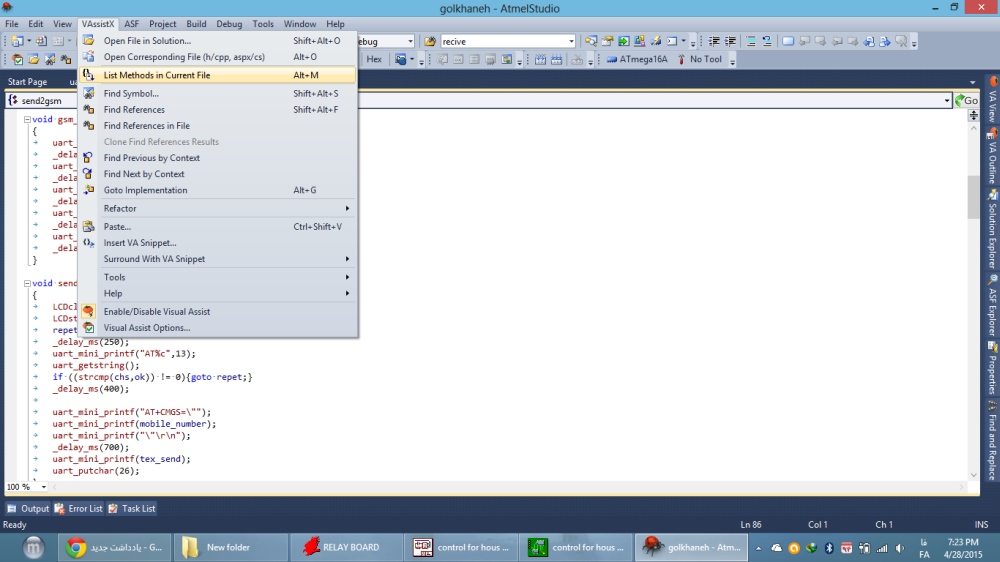
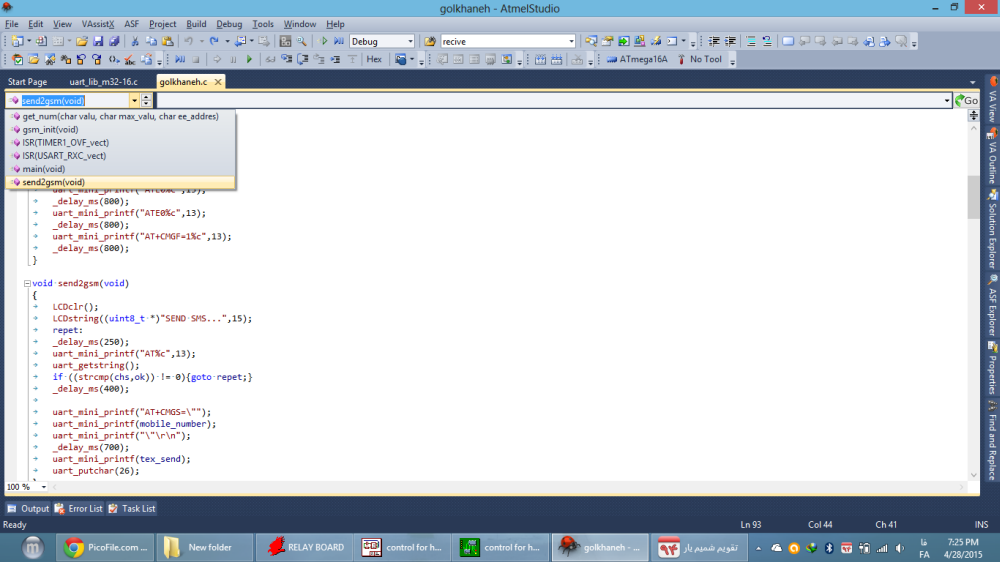
3- اگر که میخواهید بدانید که یک عبارت را در چند جا و چه جاهایی استفاده کرده اید مکان نما را روی آن عبارت قرار دهید و shift+alt+f را فشار دهید یک پنجره پایین صفحه باز میشود که هر کجا از آن عبارت استفاده کرده باشید را برایتان مشخص میکند.
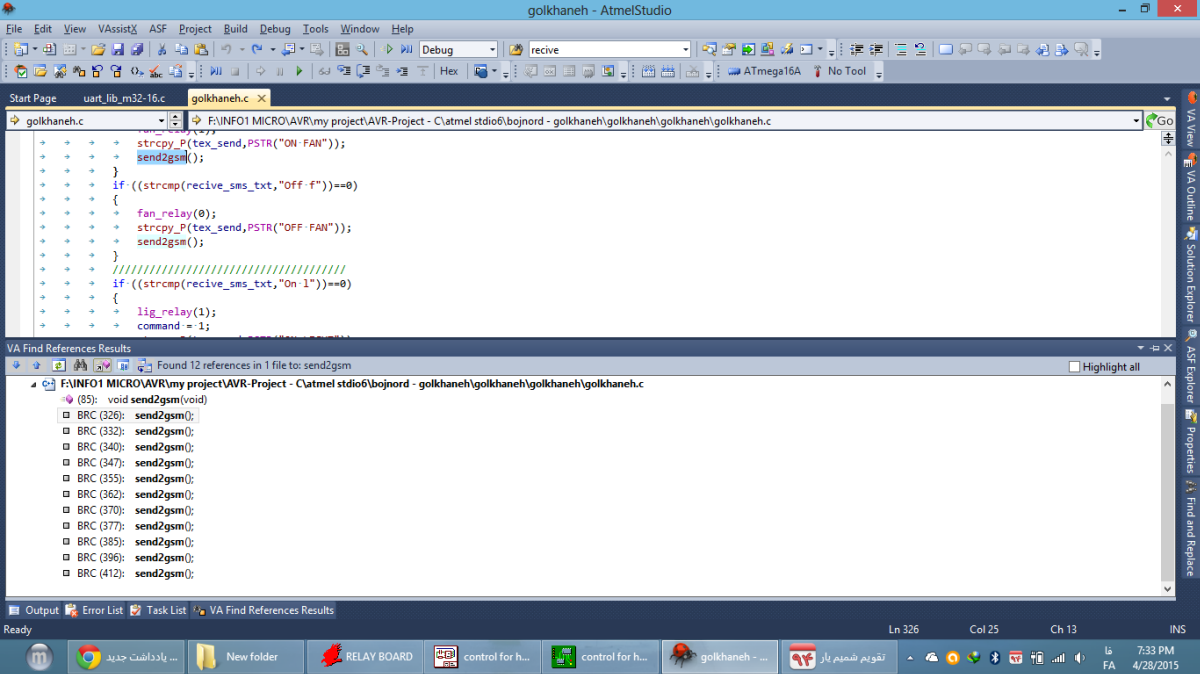
4- برای پرش به سورس یک عبارت مکان نما را روی آن عبارت قرار دهید و از alt+G استفاده کنید.
5- برای تغییر یک عبارت در تمام متن مکان نما را روی آن عبارت قرار دهید و از shift+alt+R استفاده کنید.
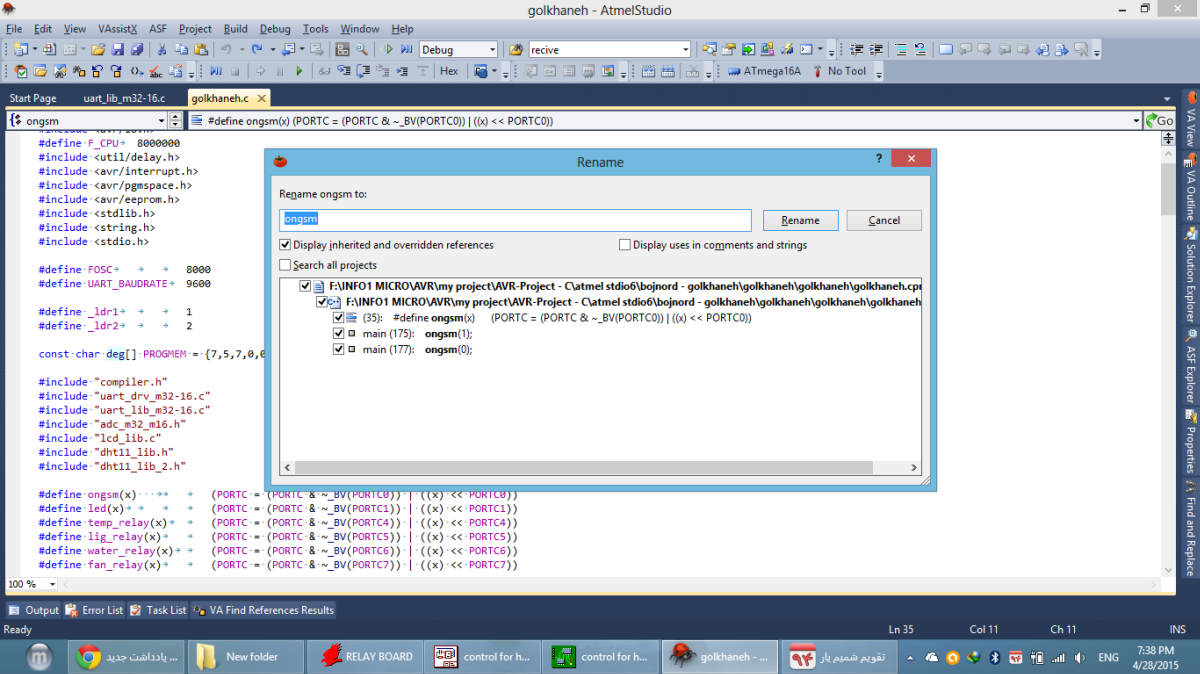
6- برای تمام صفحه شدن محیط برنامه نویسی از shift+alt+Enter استفاده کنید.
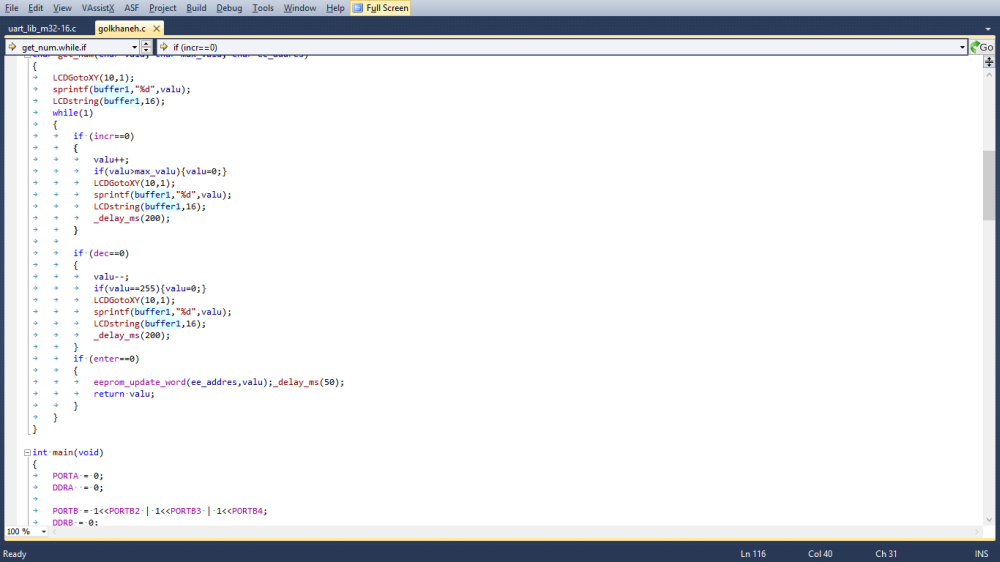
7- میتوانید مطابق شکل زیر شماره گذاری کنار خط ها را فعال کنید. (tools>options)
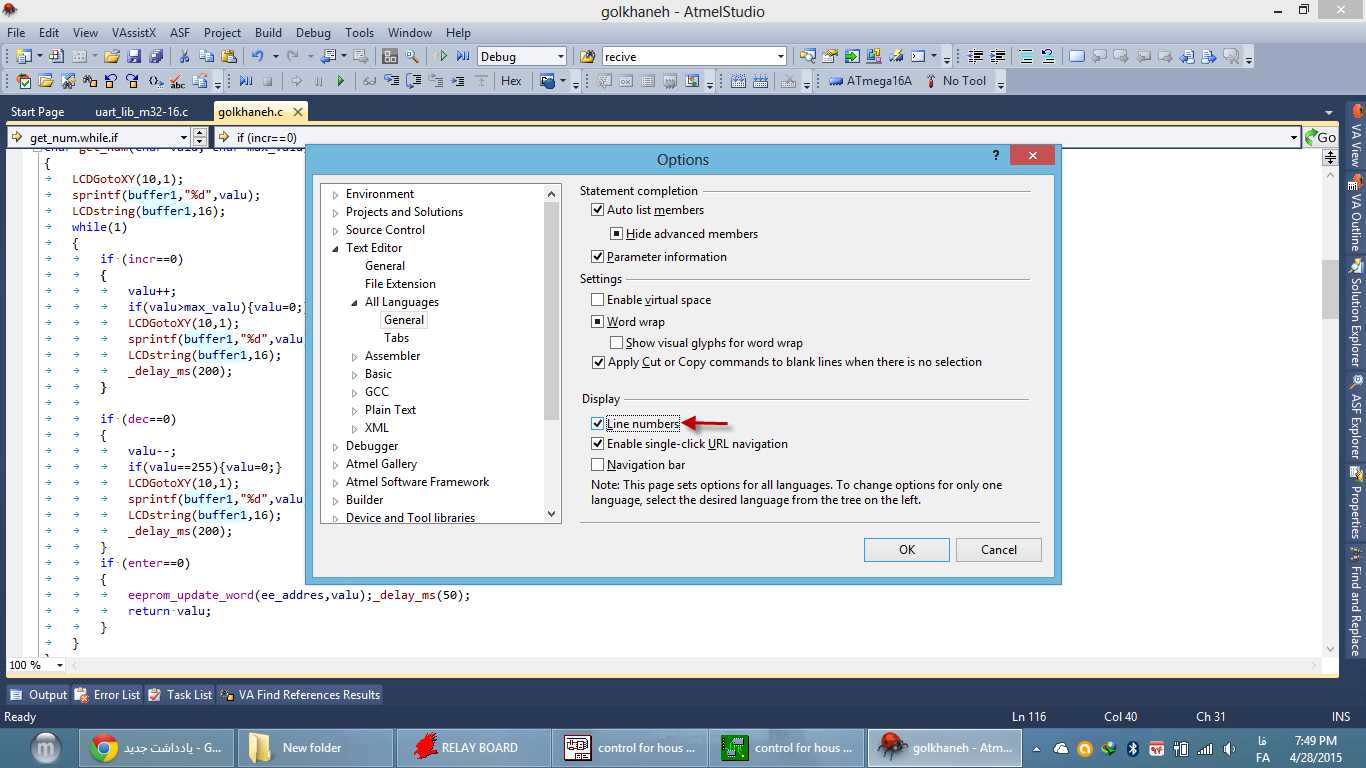
8- برای بستن تمام توابع (جمع کردن آنها) ابتدا ctrl+m و سپس ctrl+a را فشار دهید.
Command | Description | General Development, Web |
|---|---|---|
Edit.Copy | Copies the selected item to the Clipboard. | CTRL+C or CTRL+INSERT |
Edit.Cut | Deletes the selected item from the file and copies it to the Clipboard. | CTRL+X or SHIFT+DELETE |
Edit.CycleClipboardRing | Pastes an item from the Clipboard ring to the cursor location in the file. To paste the next item in the Clipboard ring instead, press the shortcut again. | CTRL+SHIFT+V |
Edit.Delete | Deletes one character to the right of the cursor. | DELETE |
Edit.Find | Displays the Quick tab of the Find and Replace dialog box. | CTRL+F |
Edit.FindAllReferences | Displays the list of references for the selected symbol. | SHIFT+ALT+F |
Edit.FindinFiles | Displays the In Files tab of the Find and Replace dialog box. | CTRL+SHIFT+F |
Edit.FindNext | Finds the next occurrence of the search text. | F3 |
Edit.FindNextSelected | Finds the next occurrence of the currently selected text, or the word at the cursor. | CTRL+F3 |
Edit.FindPrevious | Finds the previous occurrence of the search text. | SHIFT+F3 |
Edit.FindPreviousSelected | Finds the previous occurrence of the currently selected text, or the word at the cursor. | CTRL+SHIFT+F3 |
Edit.FindSymbol | Displays the Find Symbol pane of the Find and Replace dialog box. | ALT+F12 |
Edit.GoToFindCombo | Puts the cursor in the Find/Command box on the Standard toolbar. | CTRL+D |
Edit.IncrementalSearch | Activates incremental search. If incremental search is on, but no input is passed, the previous search query is used. If search input has been found, the next invocation searches for the next occurrence of the input text. | CTRL+I |
Edit.Paste | Inserts the Clipboard contents at the cursor. | CTRL+V or SHIFT+INSERT |
Edit.QuickFindSymbol | Searches for the selected object or member and displays the matches in the Find Symbol Results window. | SHIFT+ALT+F12 |
Edit.NavigateTo | Displays the Navigate To dialog box. | CTRL+, |
Edit.Redo | Repeats the most recent action. | CTRL+Y or SHIFT+ALT+BACKSPACE or CTRL+SHIFT+Z |
Edit.Replace | Displays the replace options on the Quick tab of the Find and Replace dialog box. | CTRL+H |
Edit.ReplaceinFiles | Displays the replace options on the In Files tab of the Find and Replace dialog box. | CTRL+SHIFT+H |
Edit.SelectAll | Selects everything in the current document. | CTRL+A |
Edit.StopSearch | Stops the current Find in Files operation. | ALT+F3, S |
Edit.Undo | Reverses the last editing action. | CTRL+Z or ALT+BACKSPACE |
View.ViewCode | For the selected item, opens the corresponding file and puts the cursor in the correct location. | CTRL+ALT+0 |
Command | Description | Shortcut |
|---|---|---|
Edit.CharLeft | Moves the cursor one character to the left. | LEFT ARROW |
Edit.CharRight | Moves the cursor one character to the right. | RIGHT ARROW |
Edit.DocumentEnd | Moves the cursor to the last line of the document. | CTRL+END |
Edit.DocumentStart | Moves the cursor to the first line of the document. | CTRL+HOME |
Edit.GoTo | Displays the Go To Line dialog box. | CTRL+G |
Edit.GoToDefinition | Navigates to the declaration for the selected symbol in code. | ALT+G |
Edit.GoToNextLocation | Moves the cursor to the next item, such as a task in the Task List window or a search match in the Find Results window. Subsequent invocations move to the next item in the list. | F8 |
Edit.GoToPrevLocation | Moves the cursor back to the previous item. | SHIFT+F8 |
Edit.IncrementalSearch | Starts incremental search. If incremental search is started but you have not typed any characters, recalls the previous pattern. If text has been found, searches for the next occurrence. | CTRL+I |
Edit.LineDown | Moves the cursor down one line. | DOWN ARROW |
Edit.LineEnd | Moves the cursor to the end of the current line. | END |
Edit.LineStart | Moves the cursor to the start of the line. | HOME |
Edit.LineUp | Moves the cursor up one line. | UP ARROW |
Edit.NextBookmark | Moves to the next bookmark in the document. | CTRL+K, CTRL+N |
Edit.NextBookmarkInFolder | If the current bookmark is in a folder, moves to the next bookmark in that folder. Bookmarks outside the folder are skipped. If the current bookmark is not in a folder, moves to the next bookmark at the same level. If the Bookmark window contains folders, bookmarks in folders are skipped. | CTRL+SHIFT+K, CTRL+SHIFT+N |
Edit.PageDown | Scrolls down one screen in the editor window. | PAGE DOWN |
Edit.PageUp | Scrolls up one screen in the editor window. | PAGE UP |
Edit.PreviousBookmark | Moves the cursor to the location of the previous bookmark. | CTRL+K, CTRL+P |
Edit.PreviousBookmarkInFolder | If the current bookmark is in a folder, moves to the previous bookmark in that folder. Bookmarks outside the folder are skipped. If the current bookmark is not in a folder, moves to the previous bookmark at the same level. If the Bookmark window contains folders, bookmarks in folders are skipped. | CTRL+SHIFT+K, CTRL+SHIFT+P |
Edit.ReverseIncrementalSearch | Changes the direction of incremental search to start at the bottom of the file and progress toward the top. | CTRL+SHIFT+I |
Edit.ScrollLineDown | Scrolls text down one line. Available in text editors only. | CTRL+DOWN ARROW |
Edit.ScrollLineUp | Scrolls text up one line. Available in text editors only. | CTRL+UP ARROW |
Edit.ViewBottom | Moves to the last visible line of the active window. | CTRL+PAGE DOWN |
Edit.ViewTop | Moves to the first visible line of the active window. | CTRL+PAGE UP |
Edit.WordNext | Moves the cursor to the right one word. | CTRL+RIGHT ARROW |
Edit.WordPrevious | Moves the cursor to the left one word. | CTRL+LEFT ARROW |
View.NavigateBackward | Moves to the previously browsed line of code. | CTRL+- |
View.NavigateForward | Moves to the next browsed line of code. | CTRL+SHIFT+- |
View.NextError | Moves to the next error entry in the Error List window, which automatically scrolls to the affected section of text in the editor. | CTRL+SHIFT+F12 |
View.NextTask | Moves to the next task or comment in the Task List window. |
Command | Description | Shortcut |
|---|---|---|
VAssistX.FindReference | Find all references to the marked text. | SHIFT+ALT+F |
VAssistX.FindSymbolDialog | Opens the symbols dialog listing all symbols in the project. | SHIFT+ALT+S |
VAssistX.GotoImplementation | Go to implementation. | ALT+G |
| VAssistX.ListMethodsInCurrentFile | Opens the list of all methods in the current file. | ALT+M |
| VAssistX.OpenCorrespondingFile | Opens the corresponding file (i.e. .h/.c). | ALT+O |
| VAssistX.OpenFileInSolutionDialog | Displays a list of all files in the solution. | SHIFT+ALT+O |
| VAssistX.Paste | Shows the paste history menu. | CTRL+SHIFT+V |
| VAssistX.RefactorContextMenu | Shows the refactor context menu. | SHIFT+ALT+Q |
| VAssistX.RefactorRename | Shows the rename dialog. | SHIFT+ALT+R |
| VAssistX.ScopeNext | Jump to next scope. | ALT+Down Arrow |
| VAssitX.ScopePrevious | Jump to previous scope. | ALT+Up Arrow |
از برنامه نویسی با ATMEL STUDIO لذت ببرید
با سلام. ممنون از مطالبی که قرار می دید. آیا امکانش هست نحوه کار با UART و وقفه ها را در اتمل استودیو بنویسید؟
متشکرم
سلام
کتابخانه استفاده از uart در وبلاگ قرار داده شده است.
برای اطلاعات بیشتر میتوانید به manual میکرو و ویدیوهای استاد کی نژاد مراجعه نمایید.