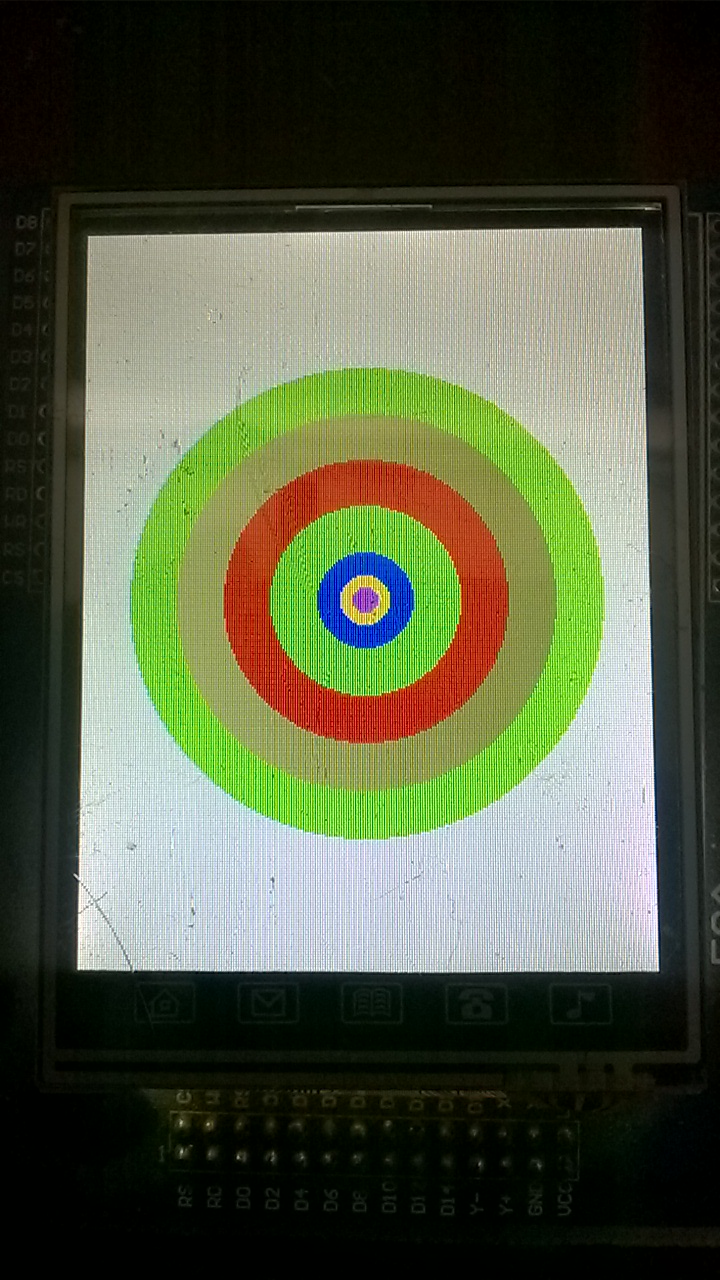طراح
زندگی یعنی پژوهش و فهمیدن چیز جدید ( پروفسور حسابی)
طراح
زندگی یعنی پژوهش و فهمیدن چیز جدید ( پروفسور حسابی)کتابخانه ماژول SIM900 - GSM
کتابخانه را به برنامه تان اضافه کنید و :
ماژول را روشن و کانفیگ کنید
پیامک ها را دریافت و بخوانید
پیامک بفرستید
تماس ها را رد کنید
به تماس پاسخ دهید
پیامک فارسی ارسال کنید
شارژ سیم کارت را چک کنید
از وضعیت شبکه مطلع شوید
از وضعیت سیگنال مطلع شوید
اپراتور سیم کارت را تشخیص دهید
هیچ پیامکی را از دست ندهید(صف انتظار پیام)
حذف پیامک های خوانده شده به صورت هوشمند

برای استفاده از کتابخانه در محیط اتمل استودیو از منوی file>advanced save option
قسمت Encoding را در حالت Arabic (Windows) - Codepage 1256 قرار دهید
در توسعه و بهینه سازی این کتابخانه شرکت کنید
حق نشرکتابخانه برای designer2013.blogsky.com محفوظ است. از کپی برداری بدون ذکر منبع خودداری کنید
ابوالفضل شاکری
کتابخانه و برنامه نمونه راه اندازی ال سی دی SSD1306
راه اندازی OLED LCD - SSD1306




خطای کتابخانه رفع شد
کتابخانه i2c نرم افزاری برای اتمل استودیو
کتابخانه i2c نرم افزاری برای اتمل استودیو.
از هر پایه ای که بخواهید میتونید به عنوان scl و sda استفاده کنید.
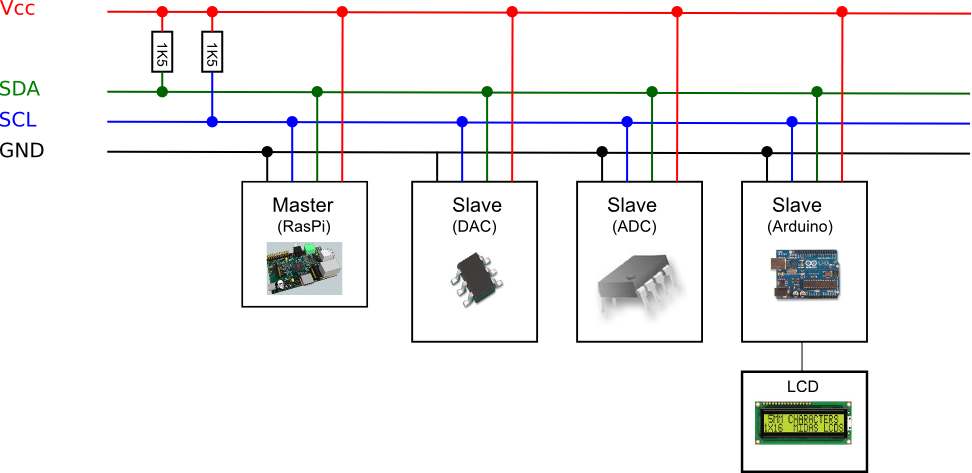
روش صحیح فعال کردن کامل sprintf
1- سربرگ solution explorer را انتخاب نمایید
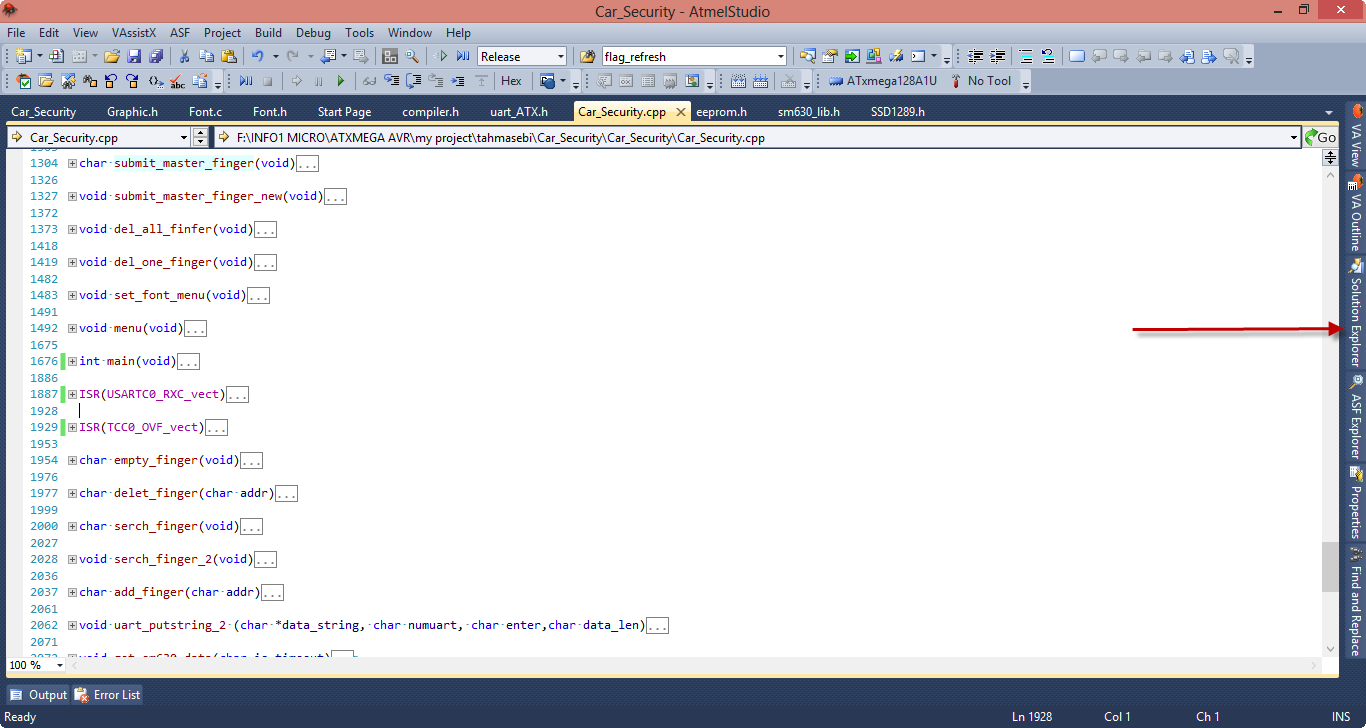
2- روی libraies راست کلیک کنید و گزینه add library را انتخاب کنید
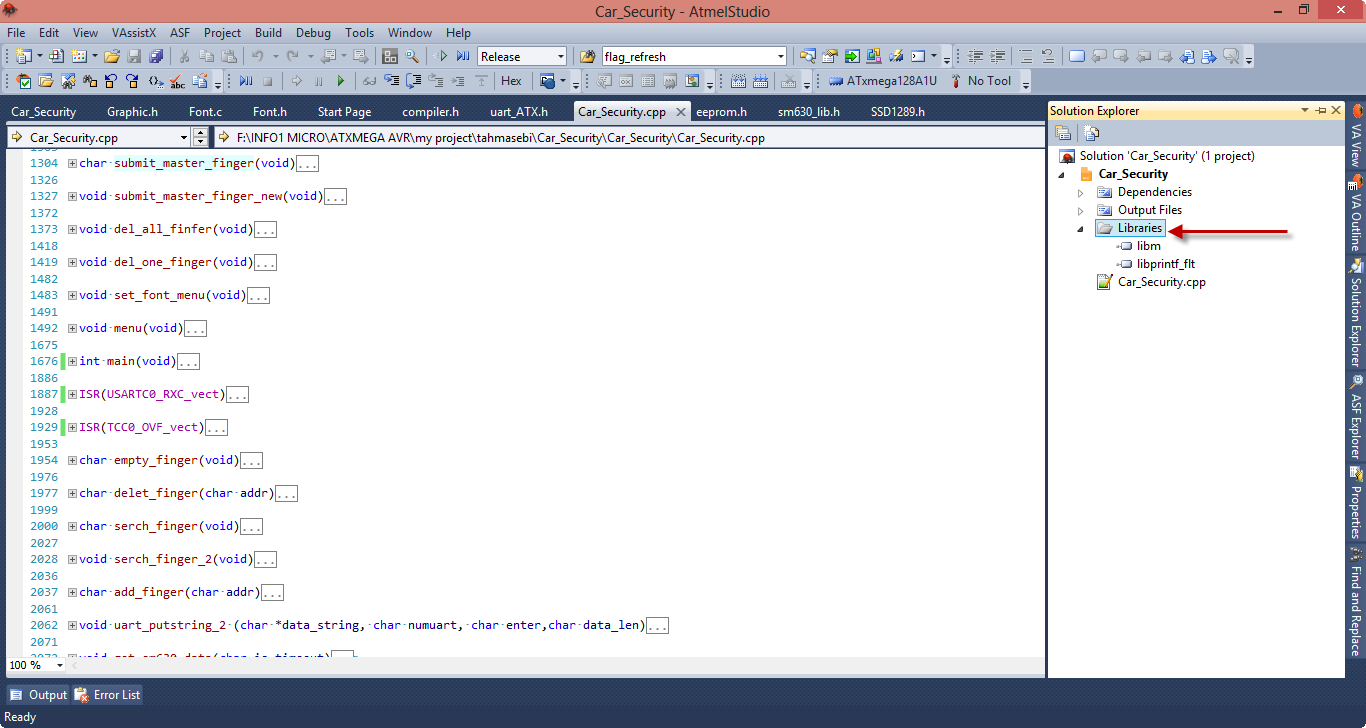
3- از پنجره باز شده تیک گزینه libprintf_flt را بزنید و سپس بر روی ok کلیک کنید.
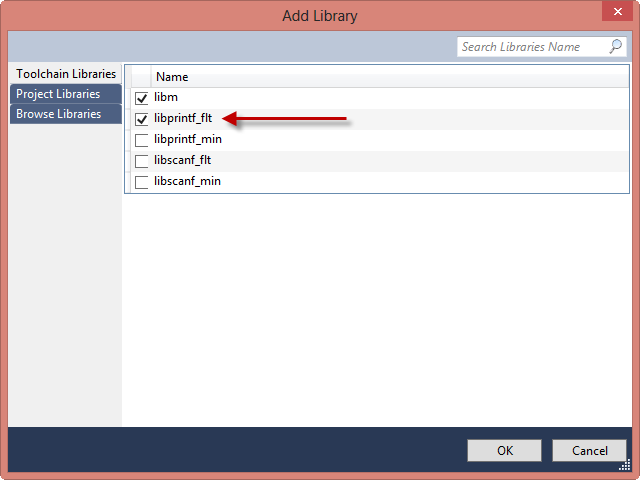
و سپس:
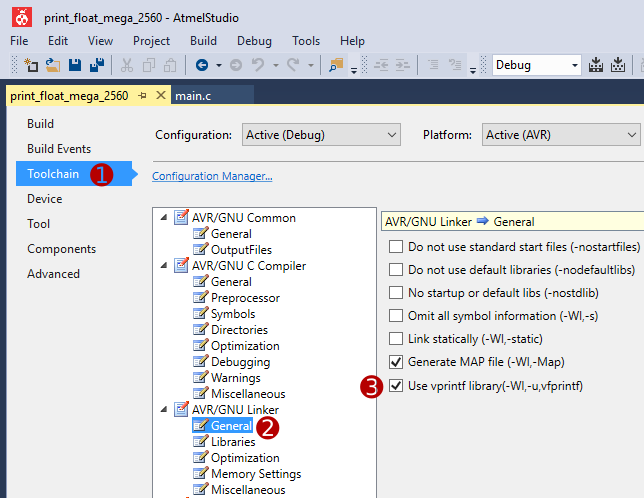
آشنایی بیشتر با محیط اتمل استدیو
آشنایی با محیط ATMEL STUDIO
من تمام برنامه هایم را با اتمل استدیو مینویسم و واقعا برنامه نویسی با این نرم افزار برای من لذت بخش هستش، قوی ترین رابط کاربری برای برنامه نویسی میکروهای avr اتمل استدیو هست و می خواهم یکم بیشتر با محیط برنامه نویسی اتمل استدیو آشنا بشیم.
1- اگر گزینه view white space را از آدرس edit>advanced>view white space را انتخاب کنید، تمام فاصله هایی که با tab یا space ایجاد شده اند نمایش داده میشوند.
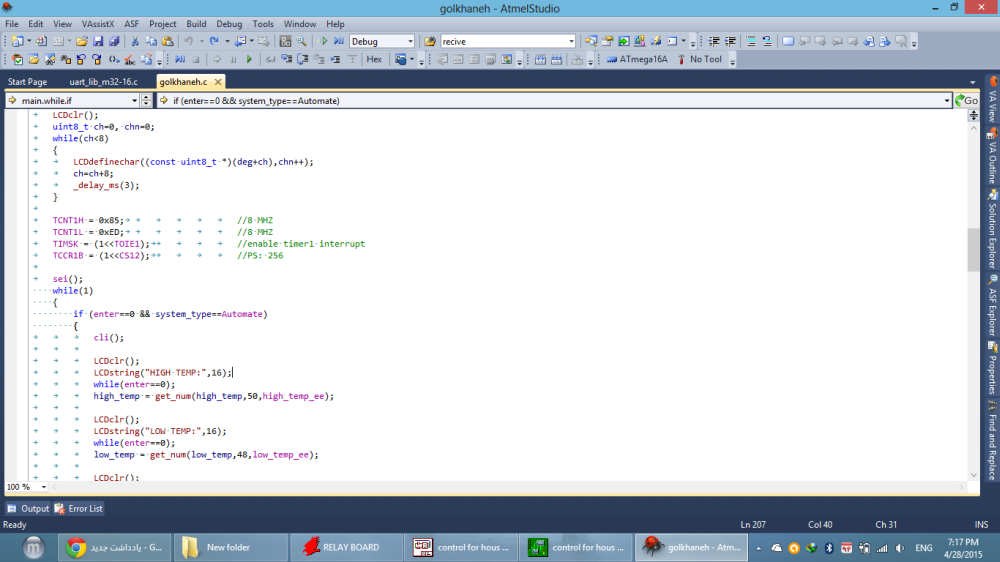
2- اگر گزینه list methods in current file از VAssistX را انخاب کنید یا از شرت کات آن استفادده کنید (alt + m) امکان دسترسی سریع به توابع نوشته شده را خواهید داشت. که در برنامه هایی که توابع زیادی دارند، دسترسی به توابع بسیار سریع میشود.
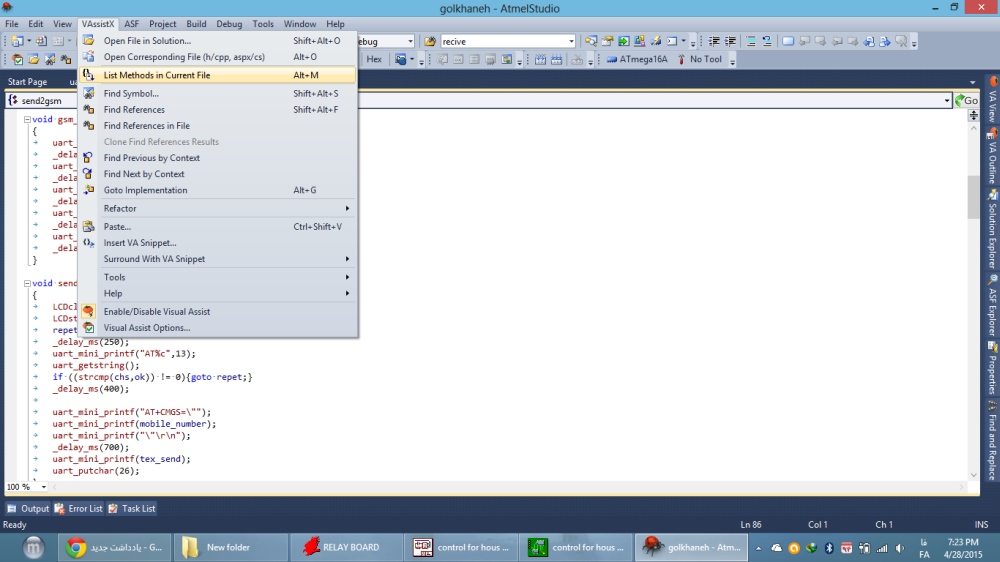
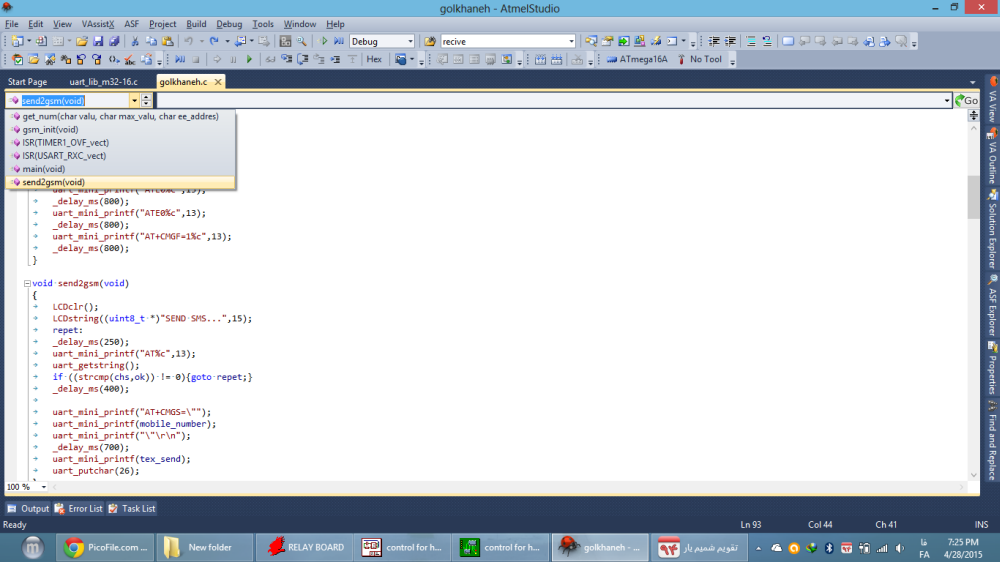
3- اگر که میخواهید بدانید که یک عبارت را در چند جا و چه جاهایی استفاده کرده اید مکان نما را روی آن عبارت قرار دهید و shift+alt+f را فشار دهید یک پنجره پایین صفحه باز میشود که هر کجا از آن عبارت استفاده کرده باشید را برایتان مشخص میکند.
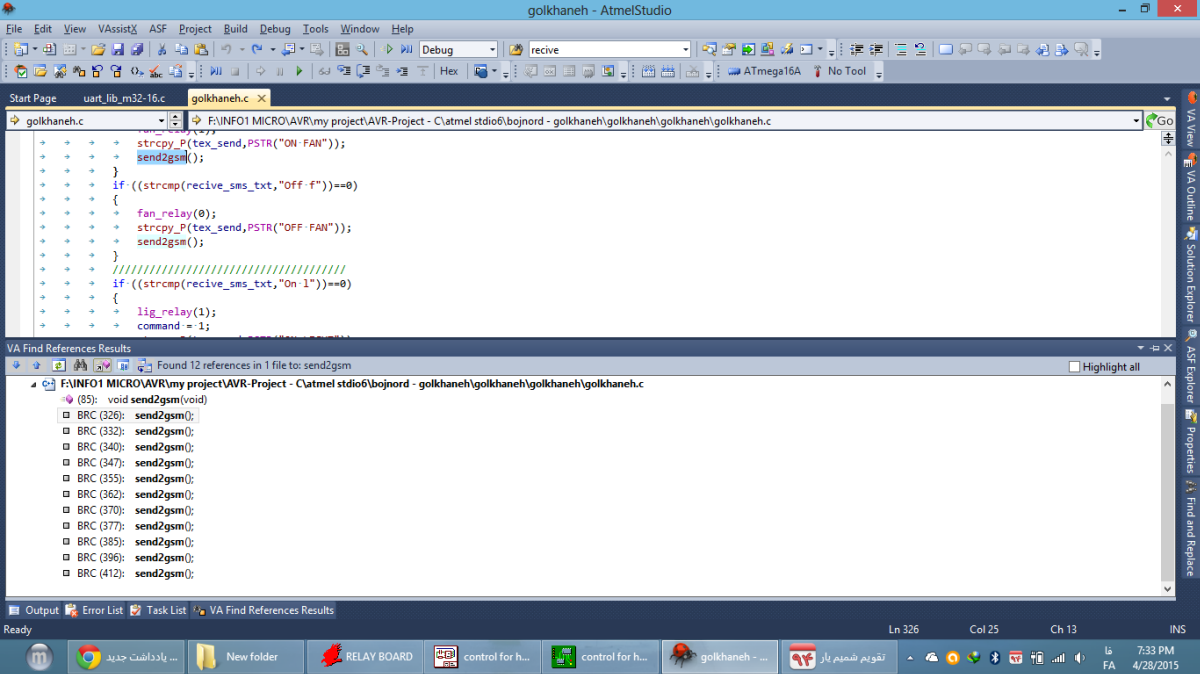
4- برای پرش به سورس یک عبارت مکان نما را روی آن عبارت قرار دهید و از alt+G استفاده کنید.
5- برای تغییر یک عبارت در تمام متن مکان نما را روی آن عبارت قرار دهید و از shift+alt+R استفاده کنید.
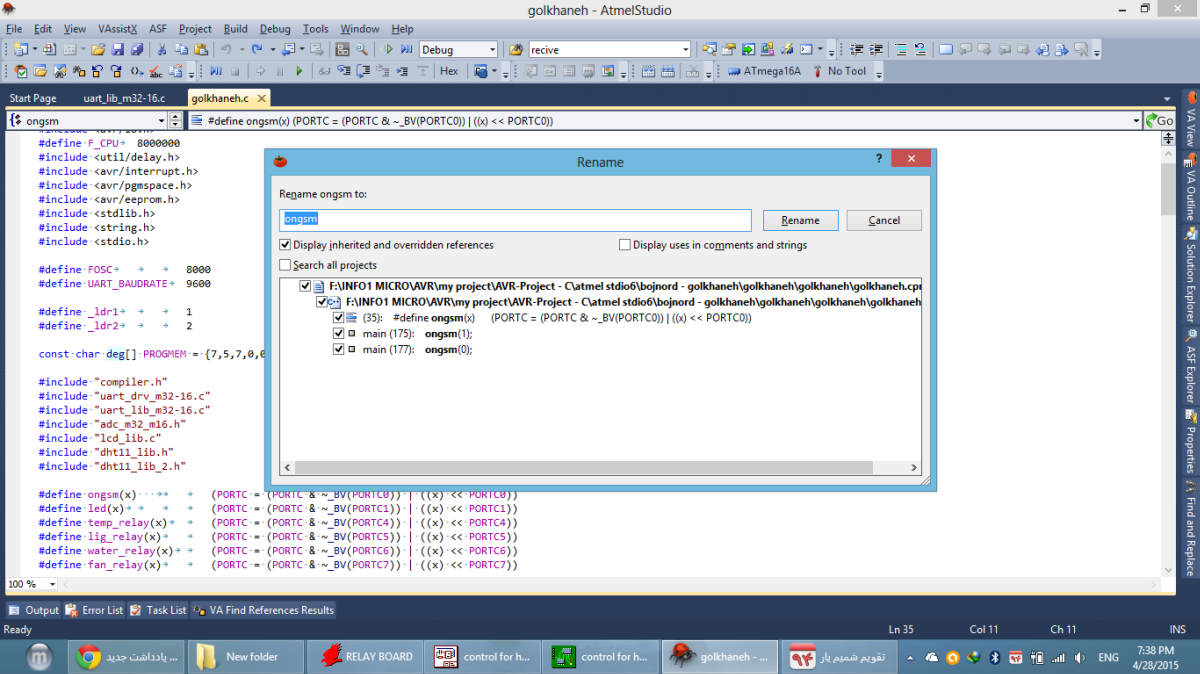
6- برای تمام صفحه شدن محیط برنامه نویسی از shift+alt+Enter استفاده کنید.
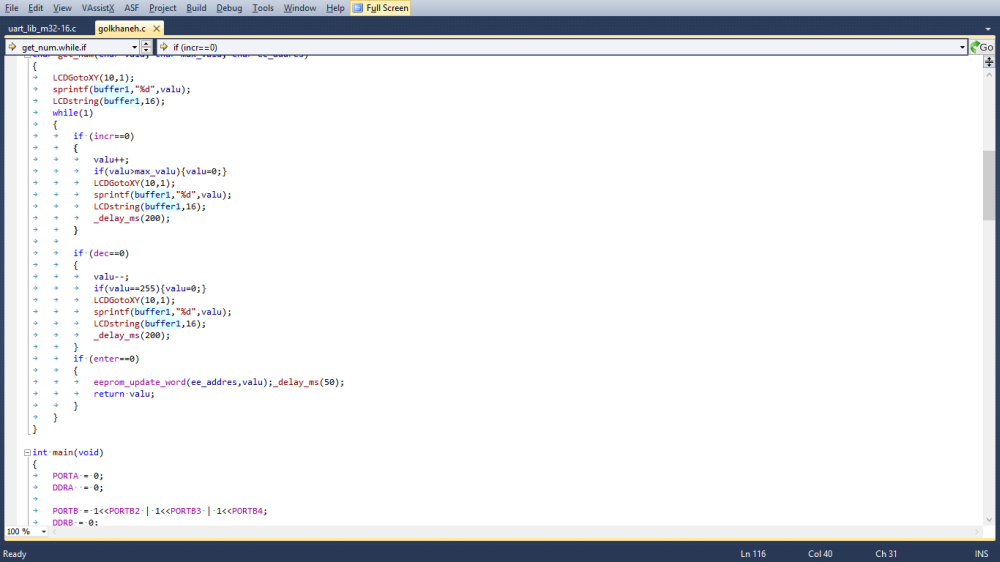
7- میتوانید مطابق شکل زیر شماره گذاری کنار خط ها را فعال کنید. (tools>options)
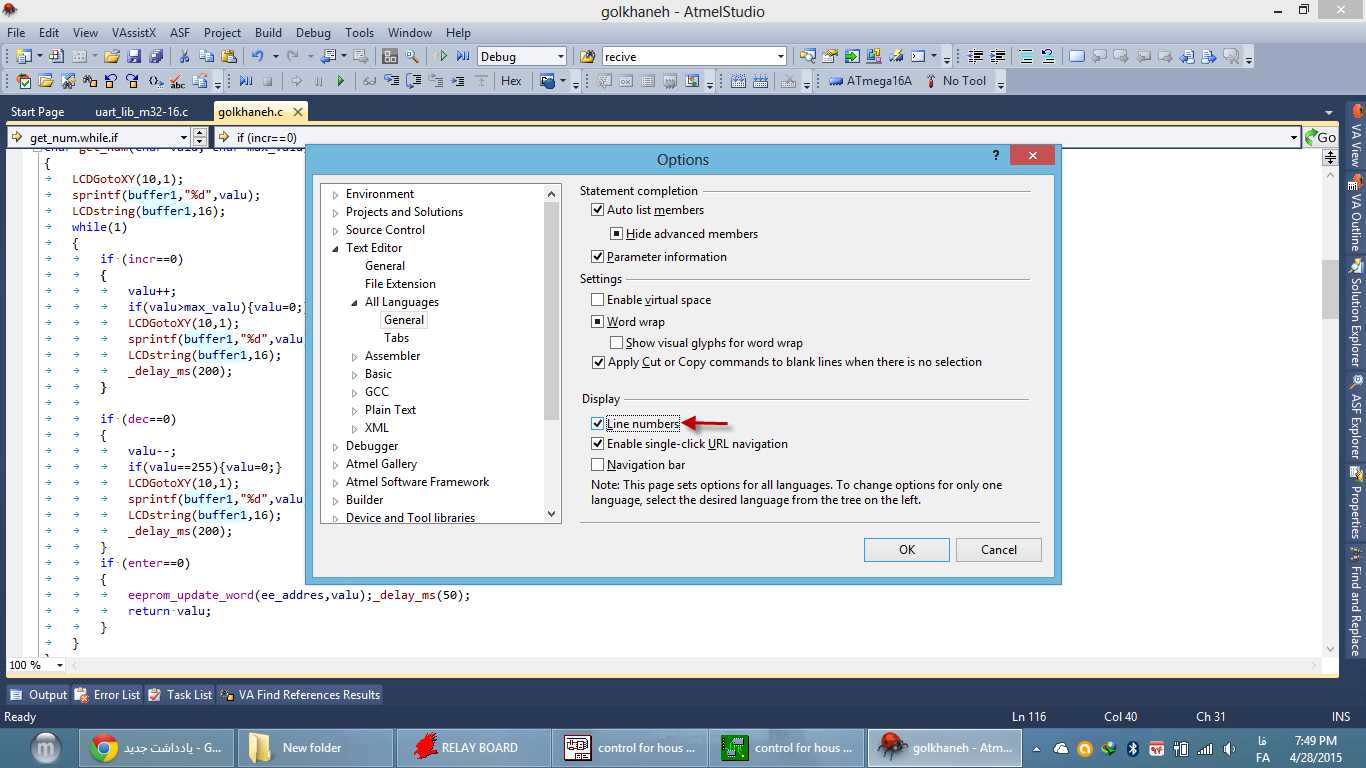
8- برای بستن تمام توابع (جمع کردن آنها) ابتدا ctrl+m و سپس ctrl+a را فشار دهید.
Command | Description | General Development, Web |
|---|---|---|
Edit.Copy | Copies the selected item to the Clipboard. | CTRL+C or CTRL+INSERT |
Edit.Cut | Deletes the selected item from the file and copies it to the Clipboard. | CTRL+X or SHIFT+DELETE |
Edit.CycleClipboardRing | Pastes an item from the Clipboard ring to the cursor location in the file. To paste the next item in the Clipboard ring instead, press the shortcut again. | CTRL+SHIFT+V |
Edit.Delete | Deletes one character to the right of the cursor. | DELETE |
Edit.Find | Displays the Quick tab of the Find and Replace dialog box. | CTRL+F |
Edit.FindAllReferences | Displays the list of references for the selected symbol. | SHIFT+ALT+F |
Edit.FindinFiles | Displays the In Files tab of the Find and Replace dialog box. | CTRL+SHIFT+F |
Edit.FindNext | Finds the next occurrence of the search text. | F3 |
Edit.FindNextSelected | Finds the next occurrence of the currently selected text, or the word at the cursor. | CTRL+F3 |
Edit.FindPrevious | Finds the previous occurrence of the search text. | SHIFT+F3 |
Edit.FindPreviousSelected | Finds the previous occurrence of the currently selected text, or the word at the cursor. | CTRL+SHIFT+F3 |
Edit.FindSymbol | Displays the Find Symbol pane of the Find and Replace dialog box. | ALT+F12 |
Edit.GoToFindCombo | Puts the cursor in the Find/Command box on the Standard toolbar. | CTRL+D |
Edit.IncrementalSearch | Activates incremental search. If incremental search is on, but no input is passed, the previous search query is used. If search input has been found, the next invocation searches for the next occurrence of the input text. | CTRL+I |
Edit.Paste | Inserts the Clipboard contents at the cursor. | CTRL+V or SHIFT+INSERT |
Edit.QuickFindSymbol | Searches for the selected object or member and displays the matches in the Find Symbol Results window. | SHIFT+ALT+F12 |
Edit.NavigateTo | Displays the Navigate To dialog box. | CTRL+, |
Edit.Redo | Repeats the most recent action. | CTRL+Y or SHIFT+ALT+BACKSPACE or CTRL+SHIFT+Z |
Edit.Replace | Displays the replace options on the Quick tab of the Find and Replace dialog box. | CTRL+H |
Edit.ReplaceinFiles | Displays the replace options on the In Files tab of the Find and Replace dialog box. | CTRL+SHIFT+H |
Edit.SelectAll | Selects everything in the current document. | CTRL+A |
Edit.StopSearch | Stops the current Find in Files operation. | ALT+F3, S |
Edit.Undo | Reverses the last editing action. | CTRL+Z or ALT+BACKSPACE |
View.ViewCode | For the selected item, opens the corresponding file and puts the cursor in the correct location. | CTRL+ALT+0 |
Command | Description | Shortcut |
|---|---|---|
Edit.CharLeft | Moves the cursor one character to the left. | LEFT ARROW |
Edit.CharRight | Moves the cursor one character to the right. | RIGHT ARROW |
Edit.DocumentEnd | Moves the cursor to the last line of the document. | CTRL+END |
Edit.DocumentStart | Moves the cursor to the first line of the document. | CTRL+HOME |
Edit.GoTo | Displays the Go To Line dialog box. | CTRL+G |
Edit.GoToDefinition | Navigates to the declaration for the selected symbol in code. | ALT+G |
Edit.GoToNextLocation | Moves the cursor to the next item, such as a task in the Task List window or a search match in the Find Results window. Subsequent invocations move to the next item in the list. | F8 |
Edit.GoToPrevLocation | Moves the cursor back to the previous item. | SHIFT+F8 |
Edit.IncrementalSearch | Starts incremental search. If incremental search is started but you have not typed any characters, recalls the previous pattern. If text has been found, searches for the next occurrence. | CTRL+I |
Edit.LineDown | Moves the cursor down one line. | DOWN ARROW |
Edit.LineEnd | Moves the cursor to the end of the current line. | END |
Edit.LineStart | Moves the cursor to the start of the line. | HOME |
Edit.LineUp | Moves the cursor up one line. | UP ARROW |
Edit.NextBookmark | Moves to the next bookmark in the document. | CTRL+K, CTRL+N |
Edit.NextBookmarkInFolder | If the current bookmark is in a folder, moves to the next bookmark in that folder. Bookmarks outside the folder are skipped. If the current bookmark is not in a folder, moves to the next bookmark at the same level. If the Bookmark window contains folders, bookmarks in folders are skipped. | CTRL+SHIFT+K, CTRL+SHIFT+N |
Edit.PageDown | Scrolls down one screen in the editor window. | PAGE DOWN |
Edit.PageUp | Scrolls up one screen in the editor window. | PAGE UP |
Edit.PreviousBookmark | Moves the cursor to the location of the previous bookmark. | CTRL+K, CTRL+P |
Edit.PreviousBookmarkInFolder | If the current bookmark is in a folder, moves to the previous bookmark in that folder. Bookmarks outside the folder are skipped. If the current bookmark is not in a folder, moves to the previous bookmark at the same level. If the Bookmark window contains folders, bookmarks in folders are skipped. | CTRL+SHIFT+K, CTRL+SHIFT+P |
Edit.ReverseIncrementalSearch | Changes the direction of incremental search to start at the bottom of the file and progress toward the top. | CTRL+SHIFT+I |
Edit.ScrollLineDown | Scrolls text down one line. Available in text editors only. | CTRL+DOWN ARROW |
Edit.ScrollLineUp | Scrolls text up one line. Available in text editors only. | CTRL+UP ARROW |
Edit.ViewBottom | Moves to the last visible line of the active window. | CTRL+PAGE DOWN |
Edit.ViewTop | Moves to the first visible line of the active window. | CTRL+PAGE UP |
Edit.WordNext | Moves the cursor to the right one word. | CTRL+RIGHT ARROW |
Edit.WordPrevious | Moves the cursor to the left one word. | CTRL+LEFT ARROW |
View.NavigateBackward | Moves to the previously browsed line of code. | CTRL+- |
View.NavigateForward | Moves to the next browsed line of code. | CTRL+SHIFT+- |
View.NextError | Moves to the next error entry in the Error List window, which automatically scrolls to the affected section of text in the editor. | CTRL+SHIFT+F12 |
View.NextTask | Moves to the next task or comment in the Task List window. |
Command | Description | Shortcut |
|---|---|---|
VAssistX.FindReference | Find all references to the marked text. | SHIFT+ALT+F |
VAssistX.FindSymbolDialog | Opens the symbols dialog listing all symbols in the project. | SHIFT+ALT+S |
VAssistX.GotoImplementation | Go to implementation. | ALT+G |
| VAssistX.ListMethodsInCurrentFile | Opens the list of all methods in the current file. | ALT+M |
| VAssistX.OpenCorrespondingFile | Opens the corresponding file (i.e. .h/.c). | ALT+O |
| VAssistX.OpenFileInSolutionDialog | Displays a list of all files in the solution. | SHIFT+ALT+O |
| VAssistX.Paste | Shows the paste history menu. | CTRL+SHIFT+V |
| VAssistX.RefactorContextMenu | Shows the refactor context menu. | SHIFT+ALT+Q |
| VAssistX.RefactorRename | Shows the rename dialog. | SHIFT+ALT+R |
| VAssistX.ScopeNext | Jump to next scope. | ALT+Down Arrow |
| VAssitX.ScopePrevious | Jump to previous scope. | ALT+Up Arrow |
از برنامه نویسی با ATMEL STUDIO لذت ببرید
کتابخانه DS3231 برای ATXMEGA

کتابخانه ال سی دی گرافیکی TS240128D
یک کتابخانه عالی برای راه اندازی GLCD 240X128 - مدل TS240128D
رسم دایره و مستطیل و خط و ...
فارسی نویسی
کتابخانه را کمی تغییرات دادم تا در Atmel studio بتوان از آن استفاده کرد.
اول برنامه و قبل از اضافه کردن کتابخانه GLCD حتما تعریف و کتابخانه استفاده از حافظه فلش را قرار دهید.
#define __PROG_TYPES_COMPAT__ prog_char
#include <avr/pgmspace.h>
نکته دیگه این که برای نوشتن حرف "ی" از "SHIFT + X" استفاده کنید.
این کتابخانه توسط آقای نوربخش آماده شده است.



توابع کتابخانه ای استاندارد 2
کتابخانه string.h:
1- char *strcat(char *str1,char *str2):
رشته str2 را به انتهای str1 وصل میکند.
2- char *strcatf(char *str1,char flash *str2):
رشته str2 را که در حافظه فلش قرار دارد به انتهای رشته str1 وصل میکند.
3- char *strncat(char *str1,char *str2, unsigned char n):
رشته str2 را به طول n کارکتر به انتهای رشته str1 وصل میکند.
4- char *strncatf(char *str1,char flash *str2, unsigned char n):
رشته str2 را که در حافظه فلش قرار دارد به طول n کارکتر به انتهای رشته str1 وصل میکند.
5- char *strchr(char *str,char c):
موقعیت اولین کارکتر برابر با c را که در رشته str قرار داشته باشد برمیگرداند.
6- char *strrchr(char *str,char c):
موقعیت آخرین کارکتر برابر با c را که در رشته str قرار داشته باشد برمیگرداند.
7- signed char strcmp(char *str1,char *str2):
دو رشته str1 با str2 را مقایسه میکند و اگر دو رشته با هم برابر باشند خروجی تابع صفر خواهد بود و در غیر این صورت غیر صفر.
8- signed char strcmpf(char *str1,char flash *str2):
دورشته str1 را که در حافظه فلش قرار دارد را با رشته str2 مقایسه میکند، در صورتی که دو رشته با هم برابر باشند خروجی تابع صفر خواهد بود و در غیر این صورت غیر صفر.
9- signed char strncmp(char *str1,char *str2, unsigned char n):
دورشته str1 را با رشته str2 به تعداد n کارکتر مقایسه میکند، در صورتی که دو رشته با هم برابر باشند خروجی تابع صفر خواهد بود و در غیر این صورت غیر صفر.
توابه کتابخانه ای استاندارد
کتابخانه stdlib.h :
1- int atoi(char *STR):
تبدیل رشته str به عدد اینتجر
2- long int atol (char *STR):
تبدیل رشته str به عدد لانگ اینتجر
3- void itoa (int n,char *STR):
تبدیل عدد اینتجر(n) به رشته عددی
4- void ltoa (long int n,char *STR):
تبدیل عدد لانگ اینتجر (n) به رشته عددی
5- int rand (void)
تولید عدد رندم بین 0 تا 32767
کتابخانه math.h :
1- unsigned char cabs(signed char x):
برگرداندن قدر مطلق عدد از نوع بایت
2- unsigned int abs(int x):
برگرداندن قدر مطلق عدد از نوع اینتجر
3- float fabs(float x):
برگرداندن قدر مطلق عدد از نوع اعشاری
4- signed char cmax(signed char a, signed char b):
برگرداندن بزرگترین عدد بین a و b - عدد از نوع بایت
5- int max(int a,int b):
برگرداندن بزرگتزین عدد بین a و b - عدد از نوع اینتجر
6- long int lmax(long int a,long int b):
برگرداندن بزرگتزین عدد بین a و b - عدد از نوع لانگ اینتجر
7- float fmax(float a,float b):
برگرداندن بزرگتزین عدد بین a و b - عدد از نوع اعشاری
8- signed char cmin(signed char a,signed char b):
برگرداندن کوچکترین عدد بین a و b - عدد از نوع بایت
8- int min(int a,int b):
برگرداندن کوچکترین عدد بین a و b - عدد از نوع اینتجر
9- float fmin(float a,float b):
برگرداندن کوچکترین عدد بین a و b - عدد از نوع اعشاری
ابوالفضل شاکری
کتابخانه استفاده از 74HC166
کتابخانه استفاده از 74HC166
با استفاده از این کتابخانه و شیفت رجیستر 74HC166 می توانید با 4 پایه از میکرو وضعیت 8 پین ورودی را بخوانید
ابوالفضل شاکری
کتابخانه راه اندازی ال سی دی کارکتری با سه پایه میکروکنترلر - (74hc164)
کتابخانه راه اندازی ال سی دی کارکتری با سه پایه میکروکنترلر - (74hc164)
سلام
با این کتابخانه میتونید فقط با سه تا از پایه های میکروکنترلر، ال سی دی کارکتری را راه اندازی کنید.
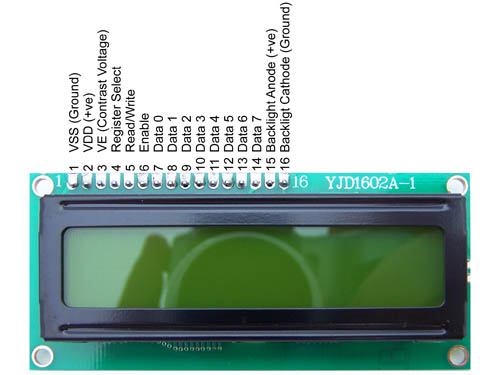
1- تابع LCDinit: این تابع رو که همه میدونن چی هست.
2- تابع LCDclr: تابع پاک کردن LCD
3- LCDGotoXY: تابع تعیین موقعیت اشاره گر LCD
4- تابع(LCDstring(uint8_t*, uint8_t: تابع نمایش یک رشته روی LCD به طول آرگومان ورودی دوم LCD
EX: LCDstring("HELLO",5)
در این صورت تمام حروف رشته مورد نظر روی ال سی دی نشان داده میشوند
EX: LCDstring("HELLO",2)
در این صورت فقط دو حرف اول رشته مورد نظر نشان داده میشود
5- تابع(LCDshiftRight(n: تابع شیفت دادن تمام LCD به سمت راست به تعداد n کارکتر.
سایر توابع هم به همین راحتی میباشند.
فقط در فایل هدر پایه های ال سی دی رو مشخص کنید.
ابوالفضل شاکری